
The Best Twitter Client – Hootsuite vs Tweetdeck
If you’ve been using Twitter for a while, you may find that as you follow more people, it becomes increasingly difficult to keep track of them. Your timeline whizzes by, and you realise that you are missing updates from people you find interesting, or from real life friends.
Another common issue is when you are managing more than one Twitter account, eg. you have a private and a business account, or you run a charity twitter account. Instead of logging in and out of Twitter, try one of the Twitter Clients. There are others but I am going to give you a simple overview of the main contenders for the title of Best Twitter Client – Hootsuite and Tweetdeck.
Tweetdeck is owned by Twitter, and is free to use. It is available in two versions
– browser based, where you simply log on to www.tweetdeck.com and sign in
– download to your desktop so that it opens as a separate programme – think of it like opening Word or Excel.
I prefer the browser version, as I found the desktop version made my PC slower, and some functions are missing, such as the vertical navigational bar. I also like that if I am out and about and need to use a different PC, I can log on to my Tweetdeck, and have all my custom options available.
Tweetdeck flattens out your Twitter feed into columns, which you can customise as you please.
Expand the side panel to have a look at the various functions. You can flick back and forth along the columns by clicking on the icons once you have minimized the panel.
Add a column by clicking on ADD COLUMN and selecting which function you would like. If you have added more than one Twitter account, you will be prompted to select which one you would like to add.
A Couple of Little Tweetdeck Tips
Holding the CTRL key while pressing ENTER sends a tweet
Use SEARCH to find a #hashtag the add a column – great for following Twitter Chats or for keeping up to date with a particular topic.
Move columns by hovering between them and pulling them along
Click on the little triangle at the top right of the column to filter columns – you can use this to ‘mute’ a hashtag, or a person. If you don’t like watching a TV programme and your timeline is full of people tweeting about it, you can mute the hashtag so that it doesn’t appear in your column.
Hootsuite is only available as a browser version, although you can download the full screen extension for Google Chrome. Log onto www.hootsuite.com and set up an account. The basic version of Hootsuite is free to use, with an improved pro version available for a monthly fee.
The big difference between Hootsuite and Tweetdeck is that the former has TABS for viewing Social Media profiles, instead of an endless row of columns. This makes it easier to handle two or more Social Media accounts. You can mix your streams – including updates from Google +, Facebook, Linked in and other websites.
Add your Social Networks, such as Twitter, Facebook, Google+ and more
Then create STREAMS in your tabs – you can play around with this, depending on what you want to view in one tab.
I have lists for Jump! Mag in one tab – when you follow a lot of people, it can be handy to create lists.
Select which Social Media account you wish to post from – you can PIN one or more accounts, to post from them as default
Click on the little triangle at the top right corner of a tweet to see other options such as REPLY ALL or SEND IN EMAIL. The triangle at the top right hand corner of the column opens to show a little funnel. You can filter the column using a keyword, but not mute a hashtag, as you can on Tweetdeck.
A Couple of Little Hootsuite Tips
Holding SHIFT while pressing RETURN sends a tweet
You can drag and drop the avatar of the person you wish to tweet to from your timeline, rather than typing their name (handy if you want to address more than one person)
Check out the apps directory – you can add Instagram, Tumblr, YouTube and more – some you can upload from Hootsuite, others you can only monitor
I admit that I prefer the user interface of Tweetdeck. It is cleaner and easier to read, and I really like the INTERACTIONS column, which combines @mentions, @replies, and my tweets that others have favourited or RTed. For someone with just one or two Social Media accounts, Tweetdeck is perfect.
If you have more than one or two Social Media accounts, or you want to be able to at least monitor several accounts in one place, then there is just no getting past Hootsuite.
It does take a bit of getting used to, after the sleek interface of Tweetdeck, but the ability to check Facebook, Google + and even Instagram and Tumblr in one place is very handy. There are loads of other functions such as Analytics, and the ability to add even more Social Media networks on the Pro plan, but for most users the free Hootsuite will be sufficient.
You may have noticed that I haven’t mentioned the scheduling option for either Hootsuite or Tweetdeck. I don’t use it, and in a later post I will tell you what I do use. It is however possible on both platforms, with the Hootsuite Pro Plan offering even more options than the basic Tweetdeck.

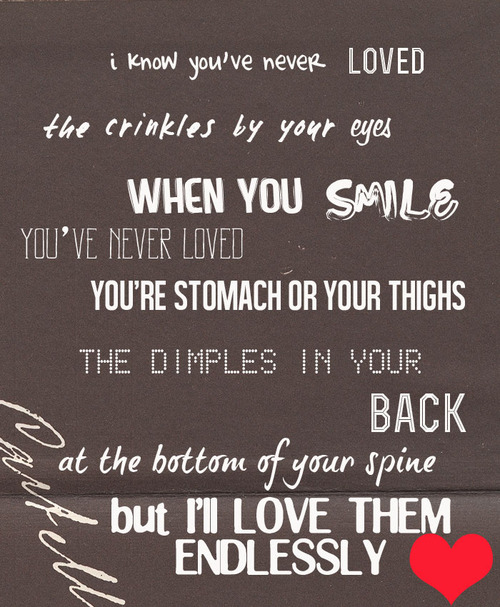
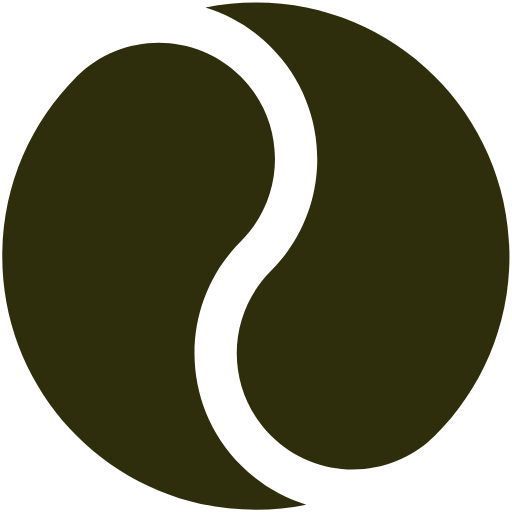


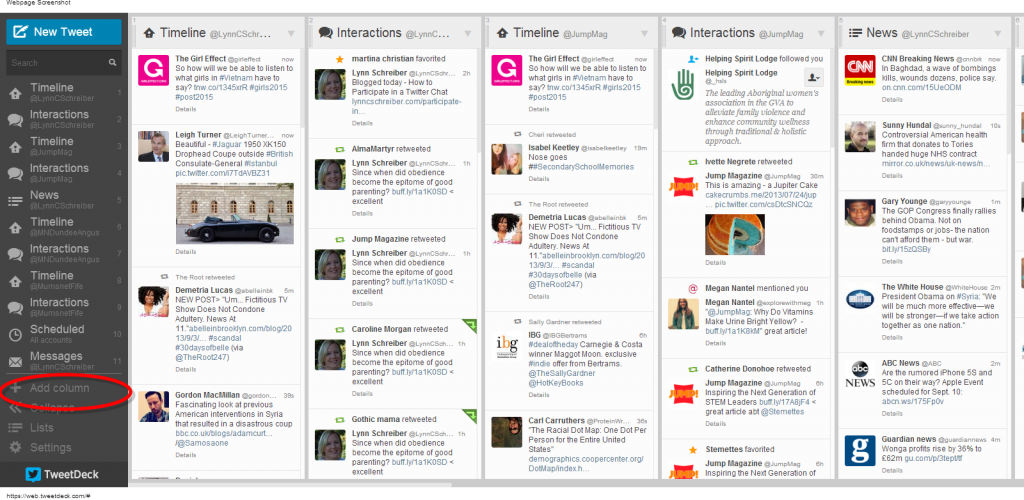


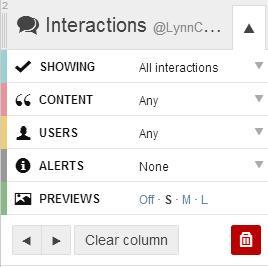








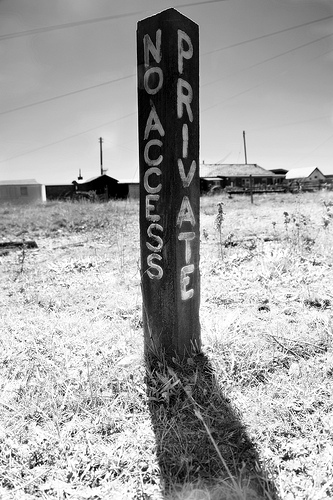


2 Comments
Jo Sandelson
Hi Lynn, Useful description of these two programmes. I tried to use Tweetdeck but (a) can’t find out how to view all the tweets I’ve received from an individual, including those where I’ve just been mentioned in a tweet. Also (b) Can it send my tweets out to people during the night when I’m asleep ie. if I want to send a new post ?
Lynn C Schreiber
Thanks, Jo. You need to add a column to tweetdeck with your @mentions – or you can add a column that shows @notifications which also included any RTs and new followers. Click on +Add Column, then add the Notification column. Or do you mean, to view all tweets from one particular individual?
Yes, it can send scheduled tweets. When you compose a tweet, there are three boxes – Add Image, Schedule Tweet, Direct Message – chose to schedule a tweet, what time you want it to go out. This is really handy if you have followers in other countries. You can also use Buffer to do this – must do a post on this cause it is one of the handiest tools for managing Social Media.